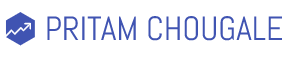In this video, I’ve explained the step-by-step process of adding conversion tracking code to your WordPress Website.
I’ve explained the six-step process for adding the conversion tracking code to your WordPress thank you page.
- Creating a thank you page
- Adding a plugin – Redirection for contact form 7
- Redirecting user to thank you page upon contact form fillup
- Get a Google Ads conversion tracking code
- Installing header footer code manager plugin
- Proceed in Google Ads, finish the setup
When you are running a Google ads campaign and you want to check how many conversions you are getting from actual google ads traffic then it is important to measure it using Google Ads conversion tracking code.
So here is the video
I’m sure you’d love to read my other post about Search Engine Optimization, Google Ads, Content marketing, email marketing and other paid marketing on this blog. You can click here to explore more.
I only share practical tips.
Twitter: https://twitter.com/PritamChougale